This theme was inspired by solarized light theme and sun-day theme for micro editor, as you can see in this screenshot:
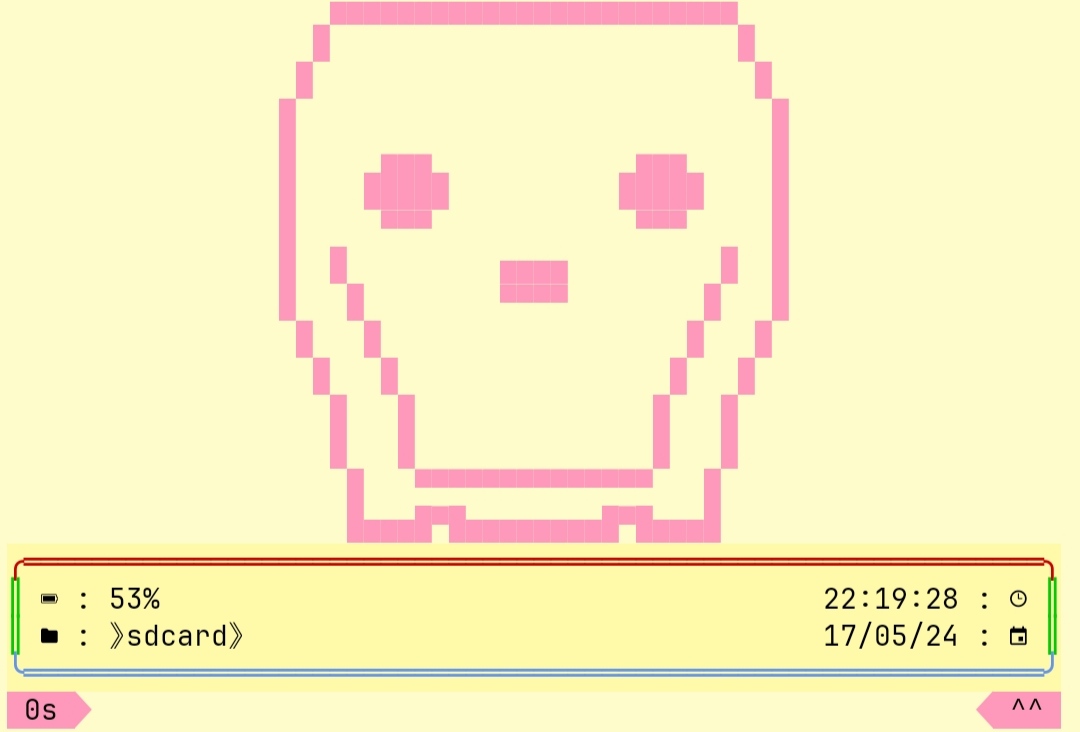
Any theme you set will be saved!
Are you tired of the constant spam and advertisements your email provider throw at you? Do you ever feel like you're watched for every email you send and receive? well I have a solution for you, welcome to the best email provider in the world: tuta, tuta (formerly tutanota) key selling point is privacy, wether you send emails that you don't want anyone to see or you just want peace of mind from the constant ads that other email providers show, tuta got you covered. So what are you waiting for? sign up for a yearly membership with this link and you'll receive a free month!
This theme was inspired by solarized light theme and sun-day theme for micro editor, as you can see in this screenshot:
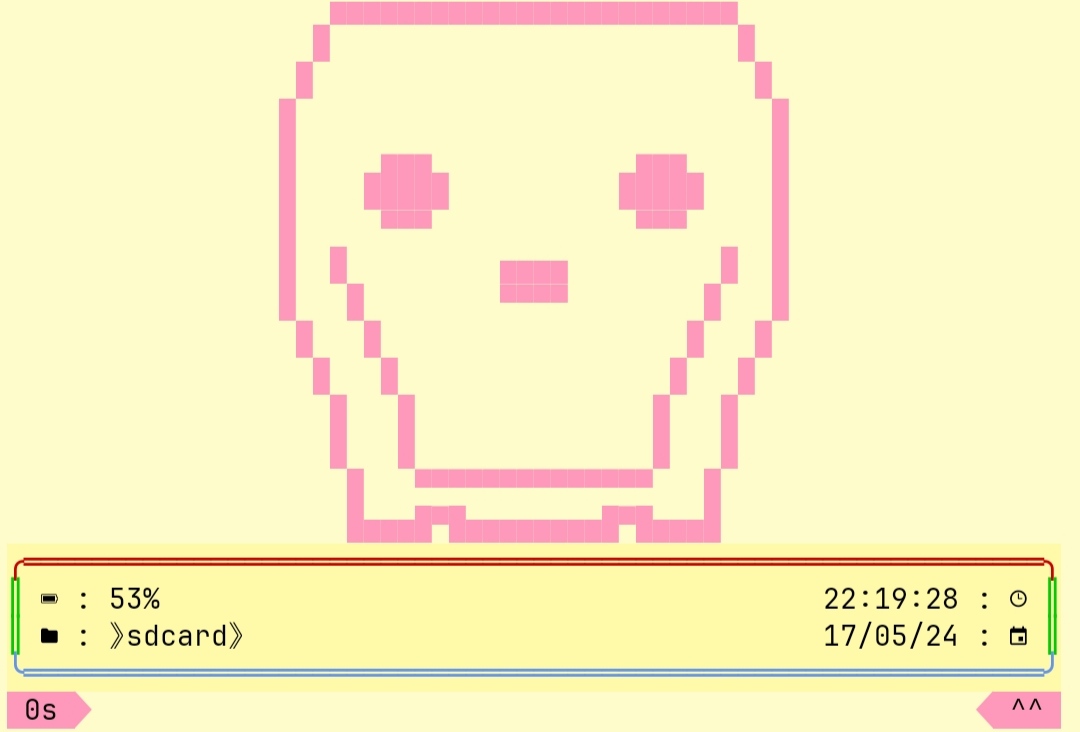
This theme has the following features:
Aesthetic look
functional date/time
styled current directory
exit code showing as "--" or "^^"
beautiful looking icons (see note below)
ascii art featuring a skull (see note below)
the time it took a command to be executed
functional battery percentage (see note below)
For termux users:
Grab
this
and extract it with:
unzip x zsh_sunrise-8i8.zip
or
tar xzvf zsh_sunrise-8i8.tar.gz
and then move
icon
and
precmd
somewhere like
~/zsh/
and start sourcing them in your .zshrc file located in
$PREFIX/etc
like this:
and then create a file called
colors.properties
in
~/.termux
and copy/paste the following in your editor:
and you're good to go
for other poeple who want to use this theme in other distrobutions
just do everything I mentioned above except that
you'll need to look for
/usr/etc
instead of
$PREFIX/etc
and then you'll need to troubleshot a few things (see below)
Note that this theme require nerd fonts set preferably jetbrainsmono, another thing is that this theme will work pretty good if you have termux, if not then do those things to troubleshot anything you may encounter:
Open up the file named
precmd
and then look for
BAT=$(content),
change the content to
"cat /sys/class/power_supply/battery/capacity | sed s/$/%/",
and now the battery percentage should work flawlessly, also
you'll need to set the colors so that it match what you
saw on the screenshot, so first look in the settings in
your terminal emulator for something called color
editor or something like that and then
change the colors to this:
background to #fffccc
foreground to #0000000
color6 to #fffaaa (cyan color)
cursor to #ff9900 (cursor color)
color5 to #ff99bb (magenta color)
And you should be good to go!
And one more thing, if you want to use the ascii art I created for this theme in other projects, you'll need to mention "tech8i" in your future creation
see you in the next post and be sure to bookmark this site for future content!
Load comments